Windows 11, the latest version of Microsoft’s flagship operating system, offers a suite of powerful tools and features for managing enterprise environments. Among these is Active Directory Users and Computers (ADUC), an essential component for IT administrators overseeing users, groups, and computer objects in a domain. This article explores the importance of ADUC, how to install it on Windows 11, and tips for effective management.
What is Active Directory Users and Computers?
Active Directory Users and Computers (ADUC) is a Microsoft Management Console (MMC) snap-in that provides administrators with an interface for managing Active Directory (AD) objects. It plays a critical role in overseeing a network by enabling the management of:
- User accounts and passwords
- Security groups and distribution lists
- Organizational units (OUs)
- Computers in a networked environment
This tool helps maintain order, enforce security policies, and facilitate resource access, making it a cornerstone of network administration in Windows Server environments.
Why Use ADUC on Windows 11?
With the increasing adoption of Windows 11 in corporate environments, having access to ADUC on the local machine can streamline tasks without needing to log into a server directly. Integrating ADUC on a Windows 11 device allows administrators to:
- Manage user and computer accounts directly from their workstation.
- Address security issues and policy configurations in real-time.
- Enhance productivity by making directory management more accessible.
Prerequisites for Installing ADUC on Windows 11
Before installing ADUC, ensure the following prerequisites are met:
- Windows 11 Pro, Enterprise, or Education edition is installed. The Home edition does not support ADUC natively.
- Administrator privileges on the local machine are required to enable this feature.
How to Install ADUC on Windows 11
ADUC is part of the Remote Server Administration Tools (RSAT), which provides various tools for server management. Follow these steps to install it:
- Access Windows Settings:
- Press Windows Key + I to open the Settings app.
- Navigate to Apps > Optional Features.
- Add a Feature:
- Click on View features under the “Add an optional feature” section.
- Search for RSAT: Active Directory Domain Services and Lightweight Directory Tools.
- Check the box next to it and click Install.
- Verify the Installation:
- Once the installation completes, open the Start menu.
- Search for Active Directory Users and Computers and ensure it launches without issues.
How to Use ADUC in Windows 11
With ADUC installed, you can now manage your domain’s directory. Here’s a breakdown of key operations:
- Launching ADUC:
- Open Start and search for Active Directory Users and Computers.
- Run the tool as an administrator for full access.
- Managing User Accounts:
- Navigate to Users in the directory structure.
- Right-click to create new users, reset passwords, or modify existing user properties.
- Customize user settings, such as login hours, account expiration, and group membership.
- Managing Computers and OUs:
- Organize computer objects and ensure they’re linked to the appropriate OUs.
- Right-click on the target OU to create, rename, or delete computer objects.
- Security Settings:
- Set permissions and access levels for different groups and user accounts.
- Adjust Group Policy Objects (GPOs) as needed to maintain network-wide security standards.
Troubleshooting ADUC on Windows 11
Common Issues:
- ADUC Missing After Installation: Ensure that RSAT is enabled by revisiting the Optional Features section.
- Insufficient Permissions: Verify you have administrative rights on the domain and local machine.
Tips for Smooth Operation:
- Regularly update Windows 11 to ensure compatibility with the latest RSAT features.
- Utilize PowerShell for advanced automation in managing directory tasks.
Best Practices for Using ADUC
- Implement Role-Based Access Control (RBAC): Assign specific permissions based on user roles to limit unauthorized changes.
- Regular Backups: Periodically backup AD to safeguard against accidental deletions or changes.
- Monitor and Audit: Use tools within ADUC to audit user activity and identify potential security threats.
Conclusion
Active Directory Users and Computers (ADUC) is an indispensable tool for IT administrators managing a domain-based network. With Windows 11, accessing and using ADUC becomes seamless when paired with the appropriate installation steps and best practices. By understanding its functions and integrating it effectively into your workflow, you can enhance productivity and maintain a secure and well-organized network environment.
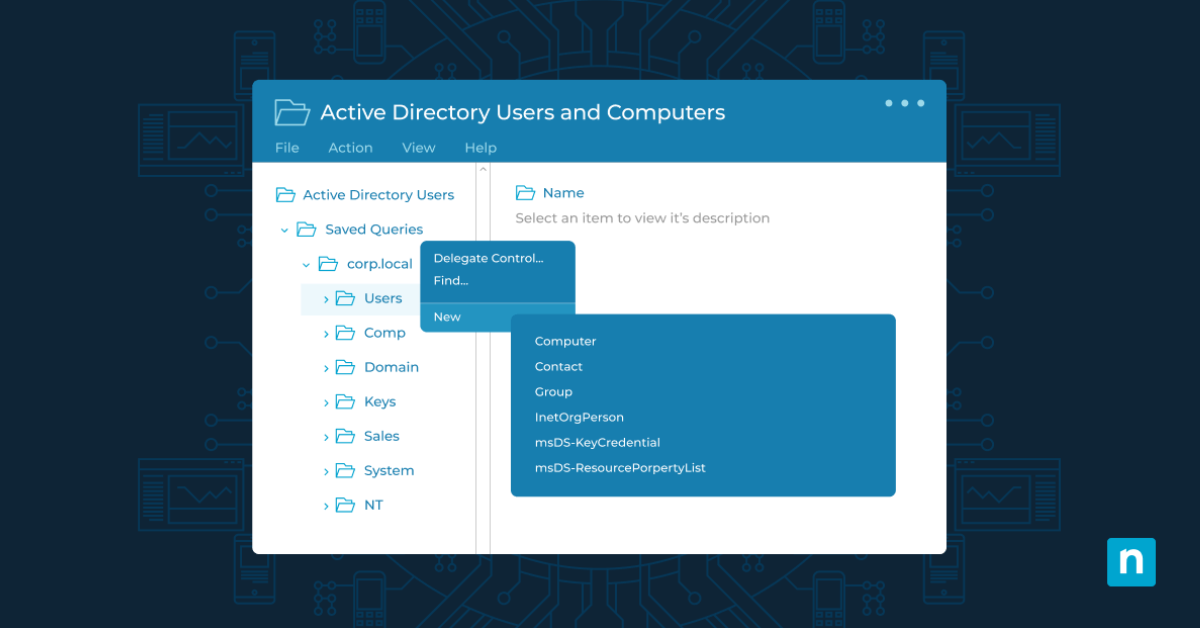
Decent writing abilities are difficult to come across these days. It’s obvious you are a skillful and also proficient author. Your points are well received by me personally. Many thanks for creating this.
I got into this post which astonishes me personally since this isn’t one of my passions. You did such a wonderful job of presenting your facts that I personally could not avoid reading.
I personally enjoyed reading through your own write-up as well as concentrating on the points made in it. Surely. You actually tend to make a lot of sense and you understand how to express your thoughts. I personally appreciate your effort.
I’ve put this specific write-up in my own favorite’s menu so I can get back to go through it once again. My own first impact is that you really are skilled and this is actually outstanding material.
You’re my type of author. You’ve got exactly the same opinions and ideas as I do and you really know how to write. Thank you.
It is a fantastic post. It is not just nicely written, it’s intriguing and you’ve expressed your views fantastically. You have hit gold with this content material.
Passion in an individual’s genuine talent is superb. Authors nowadays typically have little enthusiasm regarding what they create, however you are a distinctive and incredibly good author. I am grateful to see that writers like you really exist.
I am happy with the author’s competence on this specific topic. It has aided me personally come to a much better understanding of this specific subject matter. I actually truly value this marvelous content material. Thanks a lot.